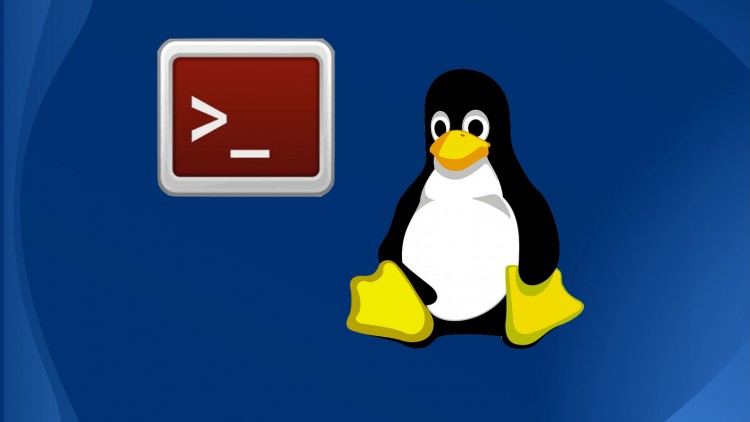Cursor Movement in Vi Editor
Cursor Movement in Vi Editor
To move the cursor, you must be in command mode. On most of the modern terminals, you can move the cursor with the arrow keys on your keyboard.
| Symbol | Function |
|---|---|
| l | Move one character right |
| h | Move one character left |
| j | Move one line down |
| k | Move one line up |
| < space > | Move one character right |
| G | Go to last line of the file |
| nG | Go to line number n in the file |
| $ | Go to end of current line |
| ^ | Go to start of line |
| w | Go to beginning of next word |
| b | Go to beginning of previous word |
| e | Move to end of word |
| H | Go to first line of screen |
| M | Go to middle line of screen |
| L | Go to last line of screen |
| ( | Go to beginning of sentence |
| ) | Go to end of sentence |
| { | Go to beginning of paragraph |
| } | Go to end of paragraph |
Before using any of these commands, make sure that you are in the command mode by pressing the ESC & : key.
You can also instruct the vi editor to display the line number with each line using the :set number command.